Emailing Families, Members, Committees, Family Tags and Religious Ed Families
You can send emails in Gabriel from the Family and Member Search Screen, Family Tags, Committee Records, and Religious Ed.
- Attached documents cannot exceed 20 MB.
- If the family email is the same as a member email only 1 email will be sent not 2.
- When you send an email from Gabriel Send Grid will notify you that you have bounced emails but the notification does not include the email address. If you would like to review bounced, unsubscribed you can generate the Email Exception Report found in your report library. To re-subscribe the family needs to contact Gabriel directly, the parish cannot re-subscribe members.
- Any email sent from Family Records, Family Tags, Member Records, and Committee Records will use the default parish email address found in the general information area of Church Administration as the from email address.
- An email will not send if your Parish has an AOL or Yahoo email address.
- When sending emails from within the Religious Ed Module the email will automatically default to the Family email. Gabriel will not allow anyone under 18 to be contacted within the RE Module. This applies to Text messages as well.
- 1
- Emailing from the Family Search - Emails will be sent to the family email only if the Email Notification box is checked in the family record. Members will receive the same email if the Email Notification box and Receive Family Alerts is checked for the member's email record.
Note: Member's work email will not be notified when sending from the Family Search Screen. You may also send an email to a single-family by checking the box next to the name or by opening the family record by clicking on their name. When sending to a single-family it will not grab the email for the members of the family. It will only send to the family Email.
Note: Prior to sending an email be sure you reset your search criteria to Active families or select another Family status to send the emails to. Email and text restrictions apply when an email is send thru the RE Module where the program automatically grabs the email/text from the family record email/text only. It's not looking at age only looking at the family record email/text so by default it is not emailing to a minor.
If you are emailing/texting from the family record then it will grab the family email/texting phone and any member email/texting phone if the member record has their email/texting notification box checked and the Receive Family Alerts box is checked. If there is a minor member who has an email/text in their member record and the notification boxes are checked they will receive the email/text sent out. The program is not looking at age.
If you are emailing/texting from the committee module then it will grab the members email/text phone as long as the notification boxes are checked. Again, if the minor has an email/texting number in the member record and the notification boxes are checked they will receive the email. The program is not looking at age.- 2
- Emailing from Family Tags - If you go to Families > Family Tags. You can check off any Family Tag group by checking the box next to the name that you wish to send an email to. It can be 1 tag, 5 tags. If you are contacting all the Family Tag groups you do not have to make a selection. Sending an email within tags will use the email that is in the family record. Members will receive the same email if the Email Notification box and Receive Family Alerts is checked for the member's email record.
Note: Member's work email will not be notified when sending from the Family Tags Maintenance Screen as long as the notification boxes are checked for the work email/text. - 3
- Emailing from Member Search - If you send from the Member Search screen it will only grab members who have emails and the Email Notification box is checked. Again be sure to review your search criteria. Member search will reset the member status to All and language to English so be sure to select Active before sending your email.

If you send from within the Member Record or from the Member Search Screen the member's work email will be notified as well if the Email Notification box is checked.

- 4
- Emailing from Committee Module - Scroll to Committee > Committee Maintenance check the box next to the committee(s) you wish to email. If you do not make a selection it will default to emailing all of the committees. Sending an email within committee records will use the email that is in the member's record as well as the member's work email if the Email Notification box is checked. You can also send an email to one or multiple members of a committee by opening the committee and checking the member(s) you wish to email.
- 5
- Emailing from Religious Ed Module - You can also email from the Religious Ed Module. An email will be sent to the Family Email. Multiple emails can be listed as long as they are separated by a semi-colon. Scroll to Religious Ed > Class Maintenance and you have the option to email all the classes or you can select specific class(es) by checking the box next to the class name. If a religious ed email is specified in the Church Maintenance screen, it will use that as the from email address when a message is sent from religious ed module. If a religious ed email address is not specified in the Church Maintenance screen it will use the default parish email as the from email address.
-
For parishes with multiple DRE's or multiple people managing different grade levels, Gabriel will allow an email address to be added in Level Maintenance so that when an email is sent from that class and within the Religious Ed module, the from address will be the email entered in Level Maintenance. If no email address is specified on the level it will use the default Religious Ed From Email located in the Church Maintenance Screen.

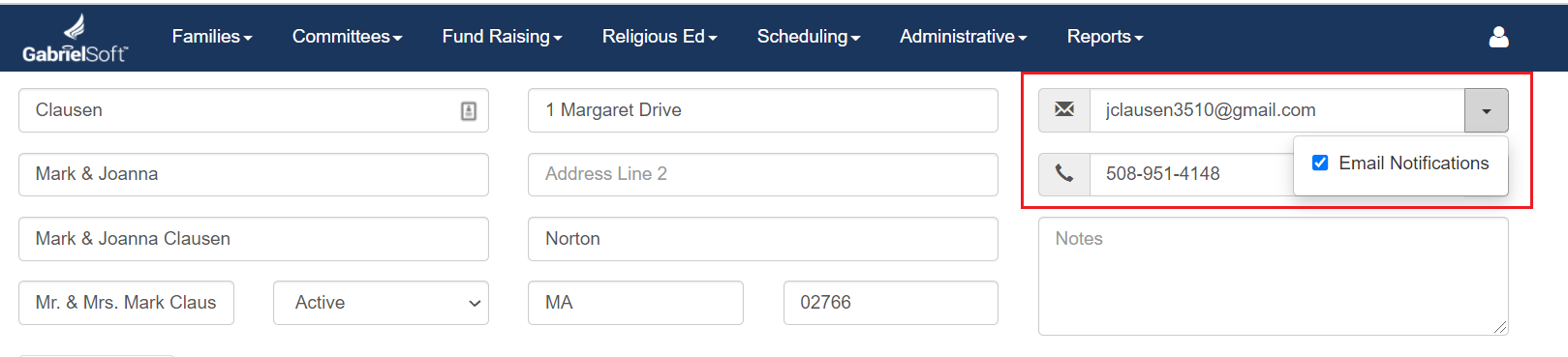
When you choose to email from any of the modules within Gabriel you will be presented with the following email Contact Form. This new form will allow for more robust emails. You can add pictures, colors, text formatting, links, bullets, paragraph formatting and more. Please view this short video for more information Gabriel Email Upgrade

Please refer to the following Solution articles and/or videos for additional information on emailing.
Video:
Articles:
- How Many Documents Can I Attach When Sending an Email in Gabriel?
- Can Links Be Included In Emails Sent From Gabriel?
- If you are in the Religious Ed Module how can you easily see if the family's email and text notification boxes have been checked to receive emails and texts?
- What are the most common reasons for bounced emails?
- How do I restore an email when a member hits unsubscribe?
Click on the document below to see how email works.
